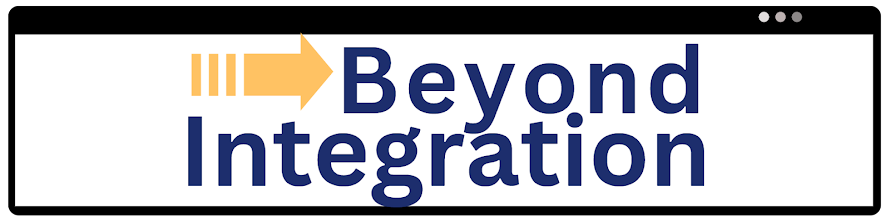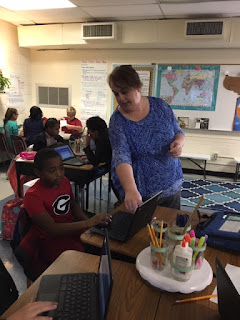Google Drawing - so powerful and so underused
We all know about Google Docs and Slides but Google Drawing might be the most powerful yet underused app in the Gsuite. The power in Google Drawing is that it can be used for so much beyond drawing or manipulating images. Below are some quick examples that may inspire you to assign work to students using this tool! Use Google Drawing to create digital manipulatives. Teachers can create a Google drawing with draggable manipulatives by copying a single image multiple times and then highlighting them and selecting “align horizontally” and “align vertically” to group them together as a stack. Then students can drag the images to the appropriate place on the diagram. Teachers can share individually copies of the drawing template in Google Classroom with the setting “every student gets a copy” so that each student can show their work! Check it out below. Click the image to view a video example . 2) Use Google Drawing as a fun way for students to analyze text.