Move over EdPuzzle, Welcome Discovery Education Video Quiz
If you haven’t been to Discovery Education in a while, it’s time to go in and get check it out again. They have really revamped their website adding different types of media, and readymade created activities to engage your students in their own learning, to virtual field trips. I can go on and on about the new updates. We will get into those resources in later posts, I want to focus on the video quiz feature Discovery Education now has. If you are familiar with using EdPuzzle, there will not be a big transition for you, as the process of creating and assigning a video quiz is similar. I think the biggest benefit of using Discovery Education, over EdPuzzle, is the fact it is free and you have unlimited storage space. EdPuzzle’s free basic plan allows you to store up to 20 videos before you have to pay for more storage.
For our friends in our district, you would access Discovery Education through Classlink. Once you’re in Discovery Education, you will click on the Quiz tile at the top of your page.
From your Quiz Dashboard, select the Create New button in the upper right corner, then Build a New Quiz, then Video Quiz.
First, you will enter a search term and find the video you'd like to use for your quiz. It's best practice to preview the video. If that's the video you want give the assignment a name. The assignment name is how it will appear to students as well as in your Quiz Dashboard of results.
Next, it's time to add some questions! Click Play on the video. You can watch the video and pause it where you’d like to insert a question. You can also move the video progress bar to the point where you want to pause. Select the Add New Question button. You have a choice between short answer, multiple choice, or poll. Add in the information for the question. You will click Save and Play to continue adding more questions using the same process. *If you run out of time creating your quiz, you can save your progress and revisit it from your Quiz Dashboard.
When you are finished creating the select Launch. You have two options for launching the quiz to students: Assign or Launch.
How will using video quizzes help you and your students?
We know students learn best with a variety of modalities, reading, listening, and viewing visual media. So it is good to vary the learning experiences for our students. If you assign the video to students, they are able to watch the video at their own pace and rewind to rewatch if they misunderstood the content. This also allows you, the teacher, to work with a small group while your students are engaged in the learning activity. In the end, you will receive invaluable formative assessment data that will help drive instruction for the next day.
For our friends in the district, we have a course in MobileMind that provides video instructions for using Discovery Education Video Quiz. Earn some professional learning credit as you learn this instructional strategy.
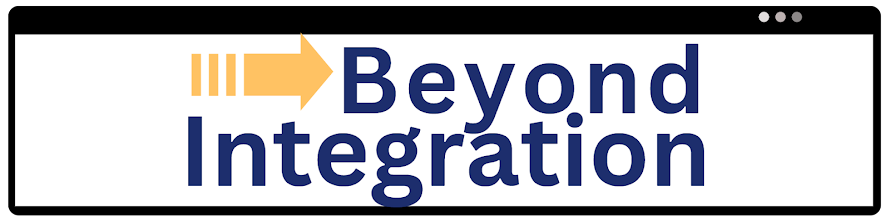
Comments
Post a Comment