Memes in the classroom
Everybody loves a good meme. From teachers to students, these days memes provide a lot of entertainment. Have you ever thought about assigning memes as student work, though? Asking kids to make and share memes could get us further in the engagement battle and really the kids are doing much more than creating memes. See some examples below:
My Favorite Mistake Meme
So often teachers spend tons of time reviewing student work and providing feedback only to have it be ignored by the kids. What if you asked students to meme their favorite mistakes? This would force them to review the work and the feedback, and if you as a teacher only identified where the mistake was rather than what the mistake was, it could force them to do some focused error analysis. Teachers can then anonymously share memes that address common mistakes or misconceptions in student work.
KWL Meme
KWL charts are an often used strategy but sometimes they deserve a technology upgrade. What if you asked students to meme a portion of the KWL chart - maybe a key takeaway for the learning portion? That way you could see what sticks with the students and they can create a library of key points from the unit.
Generating Questions Memes
Once students have accessed information, it can be a great process for them to create conceptual questions about the content. Students can display their questions in a meme format and then peers can provide comments or answers.
Six Word Stories Memes
The Six Word Story memoir is a great strategy to ask students to really narrow down and essentialize their thinking. Asking students to develop a Six Word Story after a reading or a unit can be a great way for them to capture and create themes for learning. After students create their memes they can review their peers’ work and decide if their six word story is on track or needs adjusting. This is a great practice in evaluating information, reflecting, and improving student work.
All of these memes were created using a Google Drawing template. You can simply share the template in Google Classroom with the feature ‘make a copy for each student’ and they can edit it to fit the assignment requirements.
This is also a great opportunity to bring in conversations about digital citizenship and copyright use of photos. If students find images within Google Drawings using the INSERT > IMAGE tool, these images are all available for reuse and modification. Otherwise, teaching students to ask permission and/or cite sources of images is a valuable skills in this digital era.
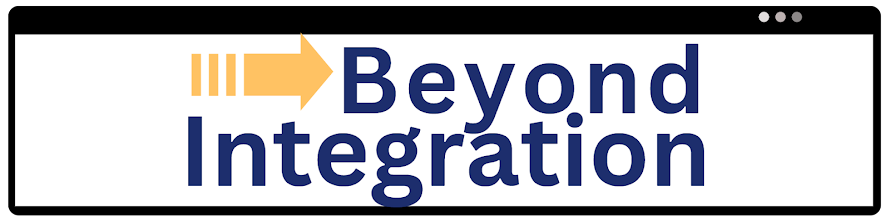
Comments
Post a Comment