Do you know DyKnow?
Tim Swick, technology and learning coach at Jackson Creek Elementary School, contributed the following content regarding DyKnow, the district's newest tool for monitoring student activity on Chromebooks. Tim blogs at https://technologyandlearningjacksoncreek.wordpress.com and can be found on Twitter at @itecswick. Thanks Tim!
Last year, one of the biggest requests teacher made across the school as well as the district was to have some sort of digital classroom management software. Prior to last year, our district used a system called Hapara, however, due to escalating costs and some other concerns regarding to actual classroom use this system was abandoned. I am happy to report that this year, our district has made the decision to once again offer a digital classroom management system called DyKnow.
Dyknow is designed to be a simple device monitoring platform that will assist in keeping students on task. At a basic level, it is designed to record classes and create usage reports for teachers, but it also offers a number of other resources as well. Teachers will be able to monitor device use, prioritize content, and get attention when needed.
You can access DyKnow using this link, and by signing in using your district Google Account. Teacher rosters will be auto-populated, but this will not occur until August 22. Right now you will not see much of anything. Once school starts all you should need to do to get started is click the “start monitoring” button for your class. You will see devices in a thumbnail view, and tab changes will be seen in real time. Thumbnails only update every 60 seconds, but actual data is reported at the end of the class. At the end of the class or device usage period the teacher will end the recording.
Last year, one of the biggest requests teacher made across the school as well as the district was to have some sort of digital classroom management software. Prior to last year, our district used a system called Hapara, however, due to escalating costs and some other concerns regarding to actual classroom use this system was abandoned. I am happy to report that this year, our district has made the decision to once again offer a digital classroom management system called DyKnow.
Dyknow is designed to be a simple device monitoring platform that will assist in keeping students on task. At a basic level, it is designed to record classes and create usage reports for teachers, but it also offers a number of other resources as well. Teachers will be able to monitor device use, prioritize content, and get attention when needed.
You can access DyKnow using this link, and by signing in using your district Google Account. Teacher rosters will be auto-populated, but this will not occur until August 22. Right now you will not see much of anything. Once school starts all you should need to do to get started is click the “start monitoring” button for your class. You will see devices in a thumbnail view, and tab changes will be seen in real time. Thumbnails only update every 60 seconds, but actual data is reported at the end of the class. At the end of the class or device usage period the teacher will end the recording.
The idea is that teachers should not need to sit and watch thumbnails when they are busy giving instruction. The focus is not about catching students, but collecting data to develop a conversion about improving digital citizenship and removing the distraction of devices.
Class analytics can be accessed at the end of a session. In analytics a variety of ranges and data can be accessed by the teacher. Student use can be viewed for individual students, and a teacher can see a report of what sites a student has visited. You can also track class trends which allows you to facilitate class and parent discussions about classroom usage.
Based on the data collected from analytics, teachers can develop individual blocking plans. Extensions can be blocked as well by using the allow only web browsers blocking plan. You can also create “allow only” blocking plans and limit use to only the specific sites your lesson requires. Plans can be names and saved for later use.
Blocking plans allow individual teachers to determine what sites students can and cannot have access. Blocking can be done as either “allow only” or “block only.” This is done using the blocking tab. A variety of plans can be developed and used for different classroom activities. Plans can be personalized based on the type of assignment. When students attempt to access a blocked site they will get a “Blocked by DyKnow.com” landing page. There is no limit to the number of plans, but only one plan can be used at a time.
Another nice feature is that enforcement plans can be made for specific students, which allows the teachers to develop different blocking groups for individual monitoring if needed. Instead of blocking sites, the tool also allows teachers to push out websites as well. Also, teachers can focus student attention using messages. Teachers can developed locked messages using pre-made or custom messages. Locking messages turn student screens black and keep students from seeing anything else. Unlocked messages are similar to locked messages except
DyKnow includes two formative assessment features as well. Teachers can collect anonymous feedback from students using the Understanding feature that creates polls for students to respond. The other tool called Questioning allows teachers to administer MC and T/F questions while collecting info about each student’s level of understanding.
A few items to keep a note of:
This is about classroom management not catching kids, remember to not just sit and monitor. DyKnow is designed to allow the teacher to focus on instruction and not device monitoring.
Right now only 1-1 classrooms will receive access, so only Grades 3-5 will be using DyKnow for right now.
Rosters will not actually populate until the first day of school, so if you check your account early you will not see any class as of yet.
Class names can be edited.
Additional teachers can be added to classes.
Teachers can monitor students remotely! (Nice if you are absent or out of the room)
Students can be added if needed. For example: if a student joins the class for a day.
Classes be joined if needed as well. For example: if a teacher has multiple classes meeting at the same time.
Here are some tutorial videos you may find helpful:
Overview
Getting Started
5 Minute training, part 1 and 2
Attention Getting features
Blocking plans
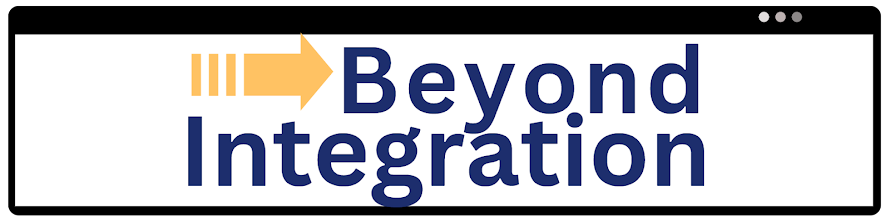
Comments
Post a Comment